5.2 Non-Fungible Token Tutorial Part 2
In this tutorial, we're going to learn about a full implementation for Non-Fungible Tokens (NFTs).
Open the starter code for this tutorial in the Flow Playground:
https://play.onflow.org/f08e8e0d-d28e-4cbe-8d72-3afe2349c629
The tutorial will ask you to take various actions to interact with this code.
Instructions that require you to take action are always included in a callout box like this one. These highlighted actions are all that you need to do to get your code running, but reading the rest is necessary to understand the language's design.
Storing Multiple NFTs in a Collection
In the last tutorial,
we created a simple NFT resource, stored in at a storage path,
then used a multi-sig transaction to transfer it from one account to another.
It should hopefully be clear that the setup and operations that we used in the previous tutorial are not very scalable. Users need a way to manage all of their NFTs from a single place.
There are some different ways we could accomplish this.
- We could store all of our NFTs in an array or dictionary, like so.
_11// Define a dictionary to store the NFTs in_11let myNFTs: @{Int: BasicNFT.NFT} = {}_11_11// Create a new NFT_11let newNFT <- BasicNFT.createNFT(id: 1)_11_11// Save the new NFT to the dictionary_11myNFTs[newNFT.id] <- newNFT_11_11// Save the NFT to a new storage path_11account.storage.save(<-myNFTs, to: /storage/basicNFTDictionary)
Dictionaries
This example uses a Dictionary: a mutable, unordered collection of key-value associations.
_10// Keys are `Int`_10// Values are `NFT`_10access(all) let myNFTs: @{Int: NFT}
In a dictionary, all keys must have the same type, and all values must have the same type.
In this case, we are mapping integer (Int) IDs to NFT resource objects
so that there is one NFT for each Int that exists in the dictionary.
Dictionary definitions don't usually have the @ symbol in the type specification,
but because the myNFTs mapping stores resources, the whole field also has to become a resource type,
which is why the field has the @ symbol indicating that it is a resource type.
This means that all the rules that apply to resources apply to this type.
Using a dictionary to store our NFTs would solve the problem of having to use different storage paths for each NFT, but it doesn't solve all the problems. This types are relatively opaque and doesn't have much useful functionality on its own.
Instead, we can use a powerful feature of Cadence, resources owning other resources!
We'll define a new Collection resource as our NFT storage place
to enable more-sophisticated ways to interact with our NFTs.
The next contract we look at is called ExampleNFT, it's stored in Contract 1 in account 0x01.
This contract expands on the BasicNFT we looked at by adding:
- An
idCountcontract field that tracks unique NFT ids. - An
NFTReceiverinterface that exposes three public functions for the collection. - Declares a resource called
Collectionthat implements theNFTReceiverinterface - The
Collectionwill declare fields and functions to interact with it, includingownedNFTs,init(),withdraw(), and other important functions - Next, the contract declares functions that create a new NFT (
mintNFT()) and an empty collection (createEmptyCollection()) - Finally, the contract declares an initializer that initializes the path fields, creates an empty collection as well as a reference to it, and saves a minter resource to account storage.
This contract introduces a few new concepts, we'll look at the new contract, then break down all the new concepts this contract introduces.
Open Account 0x01 to see ExampleNFT.cdc.
Deploy the contract by clicking the Deploy button in the bottom right of the editor.
ExampleNFT.cdc should contain the code below.
It contains what was already in BasicNFT.cdc plus additional resource declarations in the contract body.
This smart contract more closely resembles a contract that a project would actually use in production.
Any user who owns one or more ExampleNFT will have an instance
of this @ExampleNFT.Collection resource stored in their account.
This collection stores all of their NFTs in a dictionary that maps integer IDs to @NFTs.
Each collection has a deposit and withdraw function.
These functions allow users to follow the pattern of moving tokens in and out of
their collections through a standard set of functions.
When a user wants to store NFTs in their account,
they will create an empty Collection by calling the createEmptyCollection() function in the ExampleNFT smart contract.
This returns an empty Collection object that they can store in their account storage.
There are a few new features that we use in this example, so let's walk through them.
The Resource Dictionary
We discussed above that when a dictionary stores a resource, it also becomes a resource!
This means that the collection has to have special rules for how to handle its own resource. You wouldn't want it getting lost by accident!
As we learned in the resource tutorial, you can destroy any resource
by explicity invoking the destroy command.
When the NFT Collection resource is destroyed with the destroy command,
all the resources stored in the dictionary are also destroyed.
When the Collection resource is created, the initializer is run
and must explicitly initialize all member variables.
This helps prevent issues in some smart contracts where uninitialized fields can cause bugs.
The initializer can never run again after this.
Here, we initialize the dictionary as a resource type with an empty dictionary.
_10init () {_10 self.ownedNFTs <- {}_10}
Another feature for dictionaries is the ability to get an array
of the keys of the dictionary using the built-in keys function.
_10// getIDs returns an array of the IDs that are in the collection_10access(all) fun getIDs(): [UInt64] {_10 return self.ownedNFTs.keys_10}
This can be used to iterate through the dictionary or just to see a list of what is stored.
As you can see, a variable length array type
is declared by enclosing the member type within square brackets ([UInt64]).
Resources Owning Resources
This NFT Collection example in ExampleNFT.cdc illustrates an important feature: resources can own other resources.
In the example, a user can transfer one NFT to another user.
Additionally, since the Collection explicitly owns the NFTs in it,
the owner could transfer all of the NFTs at once by just transferring the single collection.
This is an important feature because it enables numerous additional use cases. In addition to allowing easy batch transfers, this means that if a unique NFT wants to own another unique NFT, like a CryptoKitty owning a hat accessory, the Kitty literally stores the hat in its own storage and effectively owns it. The hat belongs to the CryptoKitty that it is stored in, and the hat can be transferred separately or along with the CryptoKitty that owns it.
This also brings up an interesting wrinkle in Cadence in regards to ownership. In other ledger-based languages, ownership is indicated by account addresses. Cadence is a fully object-oriented language, so ownership is indicated by where an object is stored, not just an entry on a ledger.
Resources can own other resources, which means that with some interesting logic, a resource can have more control over the resources it owns than the actual person whose account it is stored in!
You'll encounter more fascinating implications of ownership and interoperability like this as you get deeper into Cadence.
Now, back to the tutorial!
Restricting Access to the NFT Collection
In the NFT Collection, all the functions and fields are public,
but we do not want everyone in the network to be able to call our withdraw function.
This is where Cadence's second layer of access control comes in.
Cadence utilizes capability security,
which means that for any given object, a user is allowed to access a field or method of that object if they either:
- Are the owner of the object
- Have a valid reference to that field or method (note that references can only be created from capabilities, and capabilities can only be created by the owner of the object)
When a user stores their NFT Collection in their account storage, it is by default not available for other users to access.
A user's authorized account object (AuthAccount, which gives access to private storage)
is only accessible by its owner. To give external accounts access to the deposit function,
the getIDs function, and the idExists function, the owner creates an interface that only includes those fields:
_10access(all) resource interface NFTReceiver {_10_10 access(all) fun deposit(token: @NFT)_10_10 access(all) fun getIDs(): [UInt64]_10_10 access(all) fun idExists(id: UInt64): Bool_10}
Then, using that interface, they would create a link to the object in storage,
specifying that the link only contains the functions in the NFTReceiver interface.
This link creates a capability. From there, the owner can then do whatever they want with that capability:
they could pass it as a parameter to a function for one-time-use,
or they could put in the /public/ domain of their account so that anyone can access it.
If a user tried to use this capability to call the withdraw function,
it wouldn't work because it doesn't exist in the interface that was used to create the capability.
The creation of the link and capability is seen in the ExampleNFT.cdc contract initializer
_10// publish a reference to the Collection in storage_10self.account.link<&{NFTReceiver}>(self.CollectionPublicPath, target: self.CollectionStoragePath)
The link function specifies that the capability is typed as &AnyResource{NFTReceiver} to only expose those fields and functions.
Then the link is stored in /public/ which is accessible by anyone.
The link targets the /storage/NFTCollection (through the self.CollectionStoragePath contract field) that we created earlier.
Now the user has an NFT collection in their account /storage/,
along with a capability for it that others can use to see what NFTs they own and to send an NFT to them.
Let's confirm this is true by running a script!
Run a Script
Scripts in Cadence are simple transactions that run without any account permissions and only read information from the blockchain.
Open the script file named Print 0x01 NFTs.
Print 0x01 NFTs should contain the following code:
_16import ExampleNFT from 0x01_16_16// Print the NFTs owned by account 0x01._16access(all) fun main() {_16 // Get the public account object for account 0x01_16 let nftOwner = getAccount(0x01)_16_16 // Find the public Receiver capability for their Collection and borrow it_16 let receiverRef = nftOwner.capabilities_16 .borrow<&{ExampleNFT.NFTReceiver}>(ExampleNFT.CollectionPublicPath)_16 ?? panic("Could not borrow receiver reference")_16_16 // Log the NFTs that they own as an array of IDs_16 log("Account 1 NFTs")_16 log(receiverRef.getIDs())_16}
Execute Print 0x01 NFTs by clicking the Execute button in the top right of the editor box.
This script prints a list of the NFTs that account 0x01 owns.
Because account 0x01 currently doesn't own any in its collection, it will just print an empty array:
_10"Account 1 NFTs"_10[]_10Result > "void"
If the script cannot be executed, it probably means that the NFT collection hasn't been stored correctly in account 0x01.
If you run into issues, make sure that you deployed the contract in account 0x01 and that you followed the previous steps correctly.
Mint and Distribute Tokens
One way to create NFTs is by having an admin mint new tokens and send them to a user. For the purpose of learning, we are simply implementing minting as a public function here. Normally, most would implement restricted minting by having an NFT Minter resource. This would restrict minting, because the owner of this resource is the only one that can mint tokens.
You can see an example of this in the Marketplace tutorial.
Open the file named Mint NFT.
Select account 0x01 as the only signer and send the transaction.
This transaction deposits the minted NFT into the account owner's NFT collection:
Reopen Print 0x01 NFTs and execute the script.
This prints a list of the NFTs that account 0x01 owns.
You should see that account 0x01 owns the NFT with id = 1
_10"Account 1 NFTs"_10[1]
Transferring an NFT
Before we are able to transfer an NFT to another account, we need to set up that account with an NFTCollection of their own so they are able to receive NFTs.
Open the file named Setup Account and submit the transaction, using account 0x02 as the only signer.
Account 0x02 should now have an empty Collection resource stored in its account storage.
It has also created and stored a capability to the collection in its /public/ domain.
Open the file named Transfer, select account 0x01 as the only signer, and send the transaction.
This transaction transfers a token from account 0x01 to account 0x02.
Now we can check both accounts' collections to make sure that account 0x02 owns the token and account 0x01 has nothing.
Execute the script Print all NFTs to see the tokens in each account:
You should see something like this in the output:
_10"Account 1 NFTs"_10[]_10"Account 2 NFTs"_10[1]
Account 0x02 has one NFT with ID=1 and account 0x01 has none.
This shows that the NFT was transferred from account 0x01 to account 0x02.
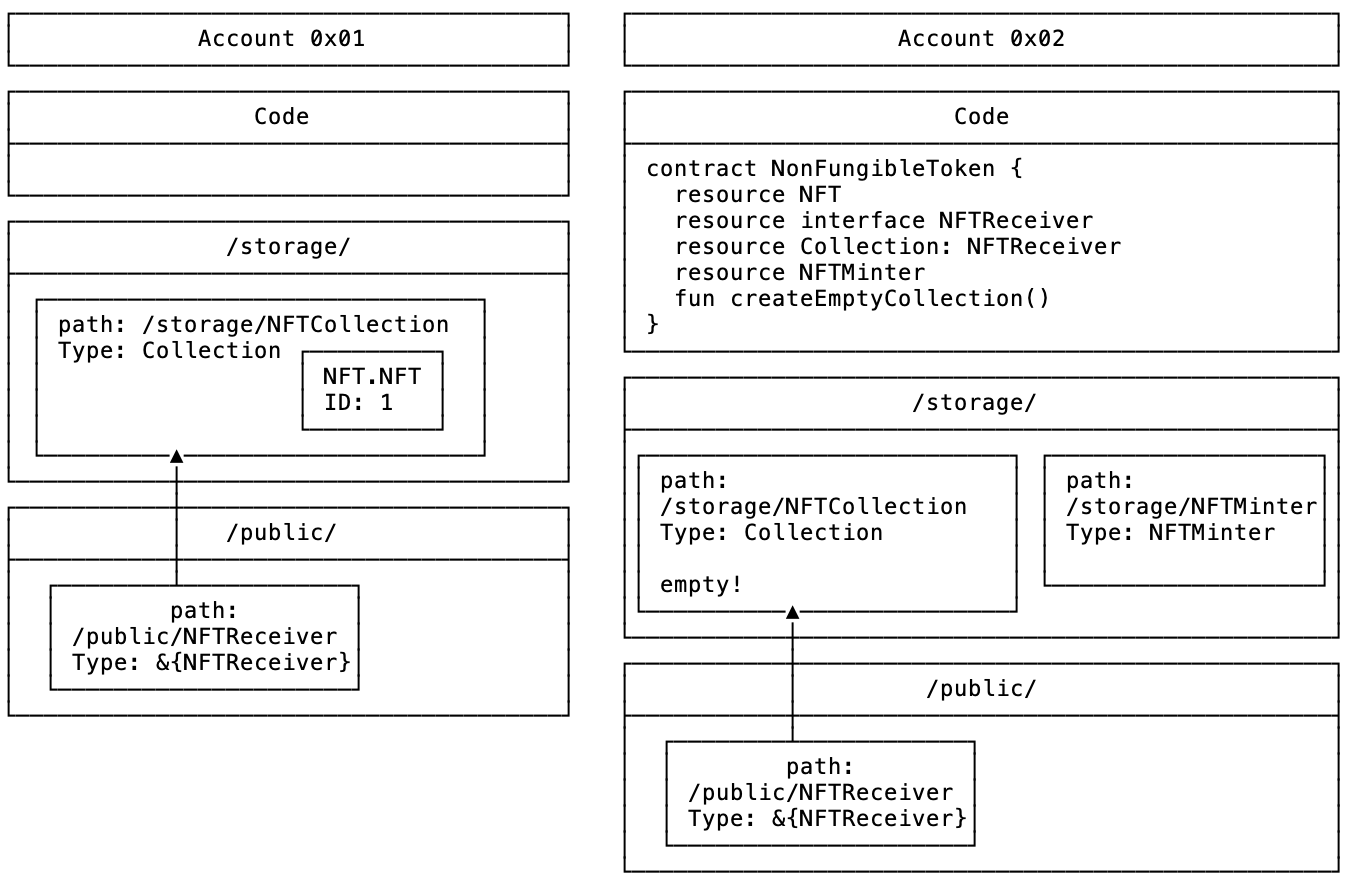
Congratulations, you now have a working NFT!
Putting It All Together
This was only a basic example how a NFT might work on Flow. Please refer to the Flow NFT Standard repo for information about the official Flow NFT standard and an example implementation of it.
Fungible Tokens
Now that you have a working NFT, you will probably want to be able to trade it. For that you are going to need to understand how fungible tokens work on Flow, so go ahead and move to the next tutorial!